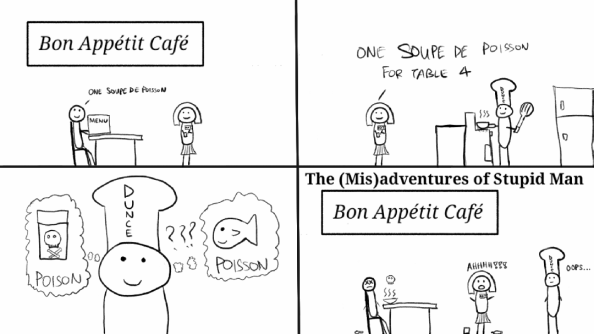Archive
Xiaomi Mi Pad 4 update to MIUI 10
I disabled the automatic firmware updates on my Mi Pad 4. I check it once a month. On November 10 I saw an update for MIUI 10. It was released for other Xiaomi devices months ago and it’s finally available for the tablet. The update was 400+mb. I thought that it might update to Android 9 but it is still 8.1. The security patch date is Oct 01, 2018. The current version is 10.1.1.0 (ODJCNFI). The Mi Pad 4 wasn’t released outside of China so it’s still the China version. There is no official international rom.
From what I’ve seen the past 2 days, it’s mostly cosmetic changes but there are some added features as well. Right off the bat I thought it looked different. I can’t describe it properly but it’s like Xiaomi changed the icons’ style. The recent apps screen used to show 1 app at a time then you move to the right but now it shows 2 apps side by side and you move down. The notification panel has been shortened. It no longer stretches from the left edge of the screen to the right. It can now display the current internet connection speed near the battery icon in the notification area. It disappears when I turn off my wifi. I don’t know if it will show up when using mobile data since I don’t have a nanosim to test it with. There’s also a new gesture command. Swiping from the left or right side of the screen functions as a back button but stopping in the middle of the screen will allow you to switch to the previous app. The volume controls have changed as well.
I noticed a couple of tiny weird things. After the update, my lock screen wallpaper changed. The texts on the lock screen look more opaque as well. In the previous version I could barely read the time on the lock screen because of my wallpaper but now it is quite legible. A lot of people complain that Android tablets don’t look good. The MIUI 10 update makes the Mi Pad 4 look like an oversized phone, especially the new notification area. I wasn’t fond of how basic the MIUI 9 looked but it was very functional. I like the new UI even less so I’m going to try a different launcher.
Xiaomi Mi Pad 4 Review
I bought my Nook Tablet back in March 2012. I finally replaced it after 6 years. I’ve thought about buying a new tablet since 2014 but I was able to prolong the Nook’s lifespan by rooting and flashing a custom rom. The Nook still works but I stopped using it in January because of battery issues. At that time, it needed 6 hours to charge for around 6 hours of offline reading. I considered replacing the battery but the usb port has some problems, the sd card slot is dead, and the battery will immediately die after several minutes with the wifi on. After 2 months of deliberating between the Huawei Mediapad M5 8.4 and the Xiaomi Mi Pad 4, I decided to try my luck with Xiaomi.
Release Date and Price
The Xiaomi Mi Pad 4 was announced at the end of June 2018. It was on sale soon after. It is currently officially available only in China. There are 3 models available: 32GB+3GB RAM wifi (1099 CNY), 64GB+4GB wifi (1399 CNY), and 64GB+4GB LTE (1499CNY~12000PHP). I was initially going to order from Lazada but most of the listings have to be shipped from China. I tried looking for Xiaomi sellers on Google and I chanced upon AHH’s Xiaomi Manila‘s Facebook page. We talked a bit on Messenger then I told the lady that I’d pick it up the next day. For me, the best part about this seller is they’re within a walking distance from my work. Not only can I save on shipping costs, I can also check out the device before buying it.
I was initially going to get the 64gb wifi model but I picked the LTE model since it was only 1000 pesos more. The LTE model is the only variant with a compass. I paid 15,000 pesos for the tablet along with a tempered glass screen protector and TPU case included. Unfortunately the sales lady didn’t know how to put it on so I haven’t put on the glass protector. The tablet has a sort of matte pre-applied plastic screen protector but it feels a bit weird, blurs the screen a bit, and somehow attracts a lot of lint. I thought about putting on the glass screen protector myself but after weeks of using it, I’ve gotten used to the pre-applied one. Fingerprints aren’t obvious on the matte protector. There are some small bubbles but they’re only noticeable when the screen is off. The TPU case is not a good looking case but it works. I have sweaty palms so the case keeps the tablet’s metal back from getting moist. It also helps with handling the tablet.
Features/Bloatware
The Mi Pad 4 currently only has the China version MIUI. As of mid-September, there’s still no word of a global version. From what I’ve found online, the main differences are: the China version only supports a few languages, lack of Google apps and services, and inclusion of Chinese bloatware apps. It’s very easy to install Google services and the Playstore. I followed the instructions here.
Many devices have bloatware out of the box. The Mi Pad 4 has them too but they can be easily uninstalled. My Mandarin isn’t very good but before deleting the apps, I saw that there’s a finance news app, ebook store, social media/video sharing app, and a live video streaming app. The apps that I couldn’t remove are the core apps like Xiaomi’s app store, gallery, music player, etc. Xiaomi even has their own AI/voice search assistant. It only understands Mandarin though. When testing it out, I couldn’t think of any Chinese sentences so I just said the words for strawberry and banana. The words showed up on the screen but the AI could not understand what I was telling it to do.
Netflix isn’t available on the Playstore but it can be easily sideloaded, just make sure you get the apk from a reputable source. The widevine level is only level 3 so Netflix won’t stream in HD. When I tried it, it wasn’t as bad as I imagined. It’s not super sharp but it’s wasn’t a pixelated mess. If I wanted a great viewing experience, I’d stick with my laptop. For quick viewing sessions, the tablet is fine.
I did not expect to find a Chinese sim card inside. I don’t have any devices that have the sim slot at the side so I was surprised when the nanosim popped out. My Galaxy Note 3 has the sim and sd card slots located below the battery. During the initial boot up there was a notification about credits for video calls or something. I didn’t see it properly before it disappeared. I think that can only be used in China.
After the initial setup, I checked for MIUI updates. I got 2 updates on August 22. There was a minor update on September 13. It was around 126MB. It contained minor fixes. My tablet’s current version is 9.6.27.0.ODJCNFD. The security patch is dated August 1.
You can choose between an on-screen navigation bar or gesture controls. I initially used the nav bar then switched to gestures. I actually prefer the gestures. People are used to on-screen nav bars might take some time to adapt. I installed gesture controls on my old devices so I’m used to using swipes and pinches. I can’t add custom gestures on the Mi Pad 4 but the built-in ones are easy to learn. I think there are only three: swipe from the left or right edge to go back, swipe from the bottom to go to the home screen, and swipe from bottom but stop mid-way to see the recent apps. There’s a split screen feature but I haven’t found a reason to use it. It doesn’t seem to support full screen games.
The Mi Pad 4 doesn’t have a fingerprint scanner. It uses face detect to automatically unlock your device but I don’t think it’s as secure as iris scanning. It’s not instantaneous but it works fast enough. It doesn’t always work in low light or when my face is not facing the front camera. Strangely enough, it works even when the tablet is upside down or when my head is tilted.
Accessories
I tried using a cheap stylus and it was able to register the touches. I can write and draw a bit but it’s nowhere near as good as the Note’s S-Pen. According to the Mi forums, this device does not support video out. I only have a usb-c to usb-a OTG adapter. I paired it with a wireless mouse, a flash drive, and a portable hard drive. The wireless mouse worked perfectly. Left click functions as a press and right click serves as the back button. The flash drive works as well. I hit a snag with the portable hard drive. It’s formatted in exFAT. I can read files but I can’t write on it. I tried a regular usb hub and it worked. The mouse and flash drive had no problems. However, the screen had a bluish tint when I started using the hard drive on the hub.
Design
I am not a fan of putting all the buttons on one side. The only buttons on this device are the power and volume buttons. They are placed close together on the right side. I frequently pressed the wrong buttons. It might be because of the case. Also, all my other devices have the lock button and the volume buttons on different sides.
For some reason, phone manufacturers have declared war against bezels. I understand that having thinner bezels looks good but at some point they’ll go too far, such as with this tablet. The bezels on this tablet are too thin. It’s a bit hard to use one-handed. Apps frequently interpret my palm as touches. This is where the case proved useful. Aside from improving the grip, the edges of the case provide a space for my palm and fingers.
Audio
Having 2 speakers is better than 1 but they are both located at the bottom. In landscape mode, sound will be coming out from only 1 side which can get annoying. They are loud and clear though. When gaming, my big hands can easily cover up both speakers. I played a few songs and I was impressed. There was little to no distortion even at full volume. The speakers are so loud that I rarely go over 70%. It lacks bass but that’s to be expected.
I tested out my Audio Technica M50 and Coloud Pop in-ear buds on this. Videos and music sounded fine. The headphone effects improved things a little bit. I like the “general in-ear” setting with the Coloud and “Mi Headphones” with the M50. Playing around with the equalizer can make things sound better.
Display
The 8″ display has a resolution of 1920×1200 (16:10) which is great for watching videos. It’s also great for graphic novels. There is only a little wasted space when reading single pages in portrait mode. There’s a lot of wasted space when reading 2 page spreads in landscape mode. However, since the screen is just 8″ diagonally, it is almost impossible to read the words this way. It’s good enough though when viewing 2 page spreads with only a few words or with giant fonts. Mangas have a bit more excess space at the top and bottom. They tend to use larger fonts so they’re very legible. Epub books can adjust their text formatting so there’s no problem there. It can get annoying with pdfs though. From previous experience, pdf files are closer to the 4:3 aspect ratio of iPads so there’s a lot of wasted space when viewing it on a 16:10 screen. I have to zoom in a lot to read words.
The screen isn’t as good as the AMOLED panel on my Note 3. It’s sharp enough for reading and watching videos but the colors look lacing. I already tried changing the display settings but it still looked underwhelming compared to my Note. I don’t think professionals can use this tablet to check the color accuracy of photos and videos.
Performance
I don’t care about benchmark numbers so I did not run any of them. The last gadget that I bought was a Samsung Note 3 (which I still use) back in 2013 so my perception of what’s fast will not be the same as other people with current gen devices. The Snapdragon 660 in the Xiaomi Mi Pad 4 is a mid-range SoC. It feels much faster than the Snapdragon 800 in my Note 3 but that is not a fair comparison. I haven’t encountered any lag in any of my apps. It can also play 10-bit 1080p x265 videos.
Most reviewers use PUBG or some MOBA game as benchmarks but I don’t play those types of games. I usually play games like tower defense or board games. Those are not graphically intensive. I tried out emulators for GBA, PSX, and PSP. They work great. I was pleased with the PPSSPP performance because the stuttering on my Note 3 makes it unplayable. I used my iPega 9068 controller during testing.
I used an app called GPS Status, first in airplane mode and the second with an LTE connection, to test out the tablet’s navigation features. I was in a car on a wide road with little to no obstructions above. The GPS locked in less than a minute. When I tested it with an active LTE connection, it took just a couple of seconds. According to GPS Status, I was connected to 20+ satellites out of 36.
LTE Connection
The tablet doesn’t have a dialer app or an earpiece so I could not make phone calls with it. I tried calling it from my phone but it didn’t work. I was able to send and receive text messages using the built-in messaging app. It asked me if I want to sync with Mi Cloud but I didn’t try it. I don’t know if it’s supposed to work like iMessage or if it’s just a way to backup messages.
I checked online and it seems that the Mi Pad 4 is compatible with most of Globe’s LTE bands. Here are the results using the Speedtest by Ookla app. My Note 3 and the Mi Pad 4 were side by side during every test. The download and upload speeds are in kB/s. The ping and jitter are in ms.
| House
|
Outside House
|
|||
| Note 3 | MP4 | Note 3 | MP4 | |
| Download | x | 375 | x | 1903 |
| Upload | x | 13.9 | x | 636 |
| Ping | x | 17 | x | 65 |
| Jitter | x | 15 | x | 20 |
| x | LTE | x | LTE | |
My phone could only connect to Edge for unknown reasons while I was inside the house and when I exited the building. I was able to get an LTE connection after rebooting my phone.
| Road 1
|
Road 2
|
||
| Note 3 | MP4 | Note 3 | MP4 |
| 5624 | 7251 | 602 | 2912 |
| 2094 | 1262 | 288 | 243 |
| 53 | 18 | 55 | 19 |
| 4 | 6 | 7 | 3 |
| LTE | LTE | LTE | LTE |
These are the results in a moving car on the way to SM San Lazaro. I was surprised that the Mi Pad 4 got much higher speeds than the Note 3.
| Uniqlo entrance 1
|
Uniqlo entrance 2
|
Auntie Anne’s
|
|||
| Note 3 | MP4 | Note 3 | MP4 | Note 3 | MP4 |
| 556 | 6.02 | 254 | 381 | 185 | 88.1 |
| 72.5 | 0.1 | 11.6 | 30.1 | 0.34 | 2.66 |
| 38 | 39 | 49 | 39 | 51 | 80 |
| 3 | 46 | 562 | 15 | 57 | 131 |
| H+ | LTE | H+ | LTE | H+ | LTE |
My internet speed dropped significantly when I entered the mall. For the first test, I stood outside Uniqlo near Yellow Cab. For the second test, I stood at the other Uniqlo entrance, the one near the mall entrance. I did the third test while waiting in line at Auntie Anne’s, on the other end of the mall. My phone could not get an LTE connection the entire time.
| Starbucks (Makati)
|
Starbucks (Mandaluyong)
|
||
| Note 3 | MP4 | Note 3 | MP4 |
| 188 | 156 | 188 | 219 |
| 691 | 790 | 669 | 686 |
| 69 | 58 | 72 | 48 |
| 6 | 10 | 5 | 16 |
| LTE | LTE | LTE | LTE |
During my final tests I realized that the devices were connecting to different servers so I manually picked where they connected to. I chose Globe Makati for the first test then Globe Mandaluyong for the second. The final two results were the most consistent results. I don’t know why they were connecting to different servers even though both devices were side by side during the tests.
Camera
It has 2 cameras, one in front, one at the back. You can use it to quickly take pictures of documents. The front camera is serviceable for video calls. For me, that is all that matters in a tablet camera. I doubt that tablet cameras will ever be on par with modern day smartphone cameras.
Battery Life
I didn’t do a precise battery life test. After almost a month of using it, it can last me 2-3 days of moderate on week nights and 1-1.5 days if I use it a lot on the weekends. It has a big 6000mAh battery. It’s the same size as my Nook Tablet but that only has 4000mAh and weighs more (400g vs 343g).
Although the Snapdragon 660 supports quick charging, the included charger is a normal 5v 2A plug. Some people online claim that the quick chargers of Xiaomi phones don’t work with the Mi Pad 4. It takes a little over 3 hours to charge without using it. I always have it in airplane mode since I don’t have an extra sim card just for the tablet. Most people might find the 3 hour charging time annoying but coming from a Nook Tablet that needed 4-6 hours to charge, I’ll take the 3. My Note 3 also doesn’t support quick charging so it takes about 2-2.5 hours to fully charge.
Others
I installed the app Blokada to block ads. I noticed that it frequently intercepted connections to Xiaomi servers. I don’t know if it’s maliciously recording my device or it’s just typical data gathering/ad servers. The app interferes with the software update. I couldn’t even check for updates until I disabled it. One small surprise was finding out that it could fit inside the protective sleeves of my Nook. I’m glad that I can still use my 3 tablet sleeves.
Update Nov 10, 2018: I updated to MIUI 10 today. My tablet was able to detect and install the tablet even with Blokada turned on.
Conclusion
The Mi Pad 4 is great for reading and media consumption. Some people think that the mini tablet category is redundant because phones are getting a lot bigger. However, the big phones with 18.5:9 screens are way too thin for reading comic books and manga. The bigger tablets can display comics better but they’re not easy to use one-handed. I often brought my Nook with me when going out or traveling. I already found it heavy at 400g. The big tablets usually weigh more than that.
It’s not perfect but it’s very competent, especially for this price. The 2018 iPad (not Pro) costs just a bit more. It might provide better value for many people but I prefer the flexibility of Android. There are many other Android tablets out there but the Mi Pad 4 hits the right balance of price and performance for my needs.
Xiaomi Wifi Repeater 2 Review
The Xiaomi Wifi Repeater 2, or the Mipeater as my friend calls it, is a small dongle that extends the range of your router’s wifi signal. I don’t know why it has a 2 in its name. I haven’t been able to find a version 1 online. I was hesitant at first but it’s a cheap gadget at 399 pesos, so why not try it out. It’s available at the official Xiaomi stores. A friend went to Trinoma so I asked him to buy it in early August. I’ve been using it for over a month and it’s good. It has a 3 month warranty period.

The Mipeater is a small plastic device that has a male usb-A plug and a couple of indicator lights. It can be rotated when plugged in. There’s nothing else inside the packaging. The instructions are written on the back but I think it’s much easier to just look for a tutorial on Youtube. Setting it up was quick and painless. You need to turn it on near the router then use the Mi Home app to pair your phone/tablet with the Mipeater. You need to input your router’s password then the device will copy your router’s details. There will now be 2 SSIDs, (router name) and (router name)_plus. Turning on “wifi roaming” in the settings will remove the _plus so there will only be 1 SSID remaining. I don’t know if it might cause problems with some devices but I haven’t encountered any problems with my gadgets at home. It can be powered by plugging it into any usb-A port. I haven’t tried using it with a powerbank but I’ve seen other people do it. I’m currently using it with a 5v 1A plug. I turn it off when I go to bed but my friend who also has this doesn’t turn his off. He has had his Mipeater since early this year.
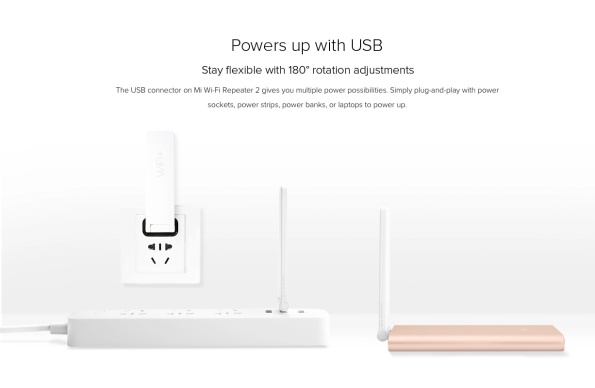
I’ve been having problems with my internet at home. I thought it might be because of my router. I thought the Mipeater might be able to fix this but it didn’t. On a recent troubleshooting session, I concluded that the problem most likely lies with our modem. It didn’t speed things up but it didn’t slow it down either. However, my internet has been crappy for the past year so I can’t guarantee that it won’t slow down fast internet connections. It did extend our wifi’s range. I spend most of my time in my bedroom. I have no problems connecting to the router in the living room with my laptop. I can get a decent signal on my phone except when I’m lying in bed. None of the ipads can get a signal in the bedroom. So while the Mipeater did not fix my internet speed problem, I can now use the ipads and phone in bed. My phone and tablet automatically switch between the router and the Mipeater except when something is actively downloading. It feels like my internet connection would sometimes suddenly drop but I’m not sure it it’s because of the Mipeater or the problematic modem. My internet would always come back within a minute or so.
The Mipeater allows me to transfer files from my windows laptop to my android devices using the FTP function in the ES Explorer app. It’s not as fast as connecting through a usb cable but it’s fine for moving small files. I sometimes encounter errors but it’s not as bad as when I tried it using my router. WLAN transfers work near the router but not inside my bedroom, where most of my devices are. I think the wifi signal from the router is not strong enough to perform wireless file transfers inside my bedroom.
The morning after finishing the first draft of this review, the Mipeater stopped working. It just kept on blinking yellow. When I checked the available networks, it went back to the default Xiaomi SSID. I used the Mi Home app to fix it. I just had to add the device again. My router’s name and password were already filled in so I just had to press enter then it quickly went through the setup process. It was working properly again. It wasn’t difficult to fix but I have no idea why it happened.
Update Nov 10, 2018: Between the original posting of this review and today, I’ve had the same problem once or twice. Again, it was easy to reconnect so I didn’t think about it much. Sometimes my internet connection would suddenly stop even though it says I’m still connected. It goes away on its own after a couple of minutes.
iPega 9068 Tomahawk Bluetooth Gamepad Controller Review
I like using proper controllers when playing. I have tried using a CD-R King usb gamepad with my phone before. It worked but using a usb on-the-go cable would prevent me from charging while playing. I thought a bluetooth controller would work for me. At first I was hesitant because it seemed expensive. Recently I discovered the iPega line of controllers. There are many models available but the Tomahawk was the one that appealed to me.

My mom ordered the Tomahawk on Lazada Friday night. It arrived the next day. There are several listings but the cheapest one I found was 787pesos. There was a 10% discount during Fridays (forgot the details) but the minimum was 1000 so mom bought the controller along with her other purchases. I saw a wired gaming controller for phones at CD-R King that costs 700 or more. I didn’t see the controller itself but based on the picture on the box it seemed like a generic controller but with a micro-usb cable at the end.
The box contained the controller, a micro-usb cable for charging, and the instruction manual. I read online comments that iPega English manuals don’t make any sense. The manual was readable. It showed how to pair the controller with the phone/tablet, contrary to the online comments . I tried pairing it with my laptop but I couldn’t get it to work. I’m not sure if I did it incorrectly or I have to use software like x360ce to map the buttons. Windows 10 says the controller is paired with my laptop but the lights on the controller were still blinking. I gave up after a while since I wanted this controller for my phone anyway. One weird thing I noticed was the sticker at the back of the controller which shows voltage and “made in China” is misaligned.

The controller seems decent. I’m used to the Playstation style controller layout but switching to an X-box layout wasn’t a problem. The size seems fine with my hands. People online complained about the d-pad. I found it a bit soft. It wasn’t “clicky” like the other buttons. The shoulder buttons felt weird. The L1 R1 buttons are soft and not clicky like the d-pad. The L2 R2 buttons seem like gun trigger buttons but are actually decent. I’m glad that the analog sticks can be clicked so I can use the L3 R3 buttons for games like Ape Escape. I attached my Samsung Note 3 on the phone clamp. It fits okay. My phone case loosens the grip with the clamp a bit but it doesn’t look like it would suddenly slip off. The viewing angle is okay. I would have preferred that the phone tilt back a bit more but I can work with this. One thing I noticed was the clamp had 3 positions: closed, vertical, and tilted. I thought that the vertical position was weird and useless. When I placed the controller on a flat surface with my phone attached, it kept tilting because it became top heavy. When I put the clamp in the vertical position, problem solved. It moved the weight of the phone directly on top of the controller. Battery life seems okay. I don’t know actual battery life but I’ve been using it for about an hour or so per day for the past 6 days before it started blinking. I can still use it but I decided to charge it instead.
I tested it with some games. It worked with Asphalt 8. When I used the CD-R King usb controller, the nitro button wouldn’t work and I couldn’t remap the buttons. It worked with the Tomahawk. It worked with Deadtrigger 2 too. However I only tested the first level (the tutorial where the game teaches you how to move) because the game stopped working. It worked with GTA Vice City Stories. It worked with MyBoy and Drastic but I only tested it a little. I couldn’t assign “start” to the start button so I assigned it to L3 instead. I have used it extensively with ePSXe. Damn, it’s awesome. I can now play the games that I like on the go. I just had to map the keys and the analog sticks in the settings. I don’t think the controller supports vibrations but when the phone is vibrating in the clamp, it feels like the controller itself is vibrating.
Overall I like it a lot. Price is okay, especially with the discount. If someone likes playing platformers and other games that require accurate presses then I highly recommend getting one of these.
Timi Rap
Yo my name is Timi…
FOOD! GIMME GIMME!
I may be small but you don’t fuck with me!
If you do Imma give you a bite.
I’ll stare you down til you’re outta sight.
Look at me I have my own pool
Where I eat and drink and shit and drool
I’ll swim in place just like a fool
When I eat, I look so cool!
Here I am, I’m king of the rock
I watch time fly tick tock tick tock
Over there I see a clock
I can’t read but who gives a fuck!
Socially Awkward
My long time close friends have (hopefully) gotten used to my quirks by now. For everyone else, I am socially awkward. I don’t know how to interact with other people, especially with strangers. Actually, I’m also a bit awkward even with several long time friends like with my blockmates and high school classmates. I’ll stay quiet and try to follow the conversation. Sometimes I’ll think of something to say but won’t say it because the moment has already passed.
It feels weird to get introduced even if it’s a friend doing the introduction. I’ll stand there and smile while trying hard to remember the person’s name and face. I usually forget after a few minutes. It takes a while for me to remember even my friend’s boyfriend or girlfriend. It takes even longer for me to feel relaxed around the partner when hanging out. Camille is the exception since I was already good friends with her and Perkin before they started going out.
Awkward silences happen to me a lot even with people I’ve known for a long time. I remember one time in Lucky Chinatown Mall me and Moi saw Shara. She was talking on the phone with Maan. I think it was because of Moi that the phone got passed to me. After some greetings I just stood there silently. I passed the phone back to Shara. These are people I’ve known since grade school. With new people that awkwardness is even worse.
One problem that I didn’t think I would have is with simple greetings. I thought it would be easy to shake hands or something when meeting people. I haven’t tried shaking hands in formal situations. In informal situations it’s usually a simple hand gesture. During our last block hangout I messed up this simple gesture, twice haha. On the first time I was expecting a right hand so I put up my right but then the person presented his left hand. I grabbed his hand with my right hand and sort of shook it. It reminds me of the weird hand shake between Obama and Raul Castro or that awkward three-way with Obama, Trudeau, and Nieto. When that person left we had another handshake and I messed up again. I’m unfamiliar with anything more complicated than a high five or fist bump. Sometimes I also mess that up by missing the target.
Another greeting gesture I messed up during the hangout was the “beso beso”. It’s a cheek to cheek contact similar to the French way of greeting friends. To be fair, none of my circle of close female friends do this. I also don’t do hand greetings with the guys. I messed up this gesture twice. I’m a tall guy. I didn’t bend enough so I made contact with the girls’ foreheads instead. Luckily when it was time to leave I got it right by crouching a bit.
So what is the point of this post? It’s not like I’m suddenly gonna try to improve my social skills. I just wanted to write down how inept I am. I also thought these screw ups might make for a funny story. Well, it was funnier before I wrote it down. :p
PowerLogic Air Shark Mouse Review
A few months ago I noticed that my current mouse, an A4 Tech optical mini mouse, had a double clicking problem with the left button. I still kept on using it but recently the problem has gotten to the point where I can’t ignore it anymore. I searched for a replacement online. I was considering getting a gaming mouse but I didn’t want to spend much. I remembered reading an article on Yugatech about wireless mice under 1000. One of them caught my eye.
I picked the PowerLogic Air Shark because it looked and sounded cool. It has a built-in rechargeable battery. You can use it while it’s charging. It’s available on Lazada for ₱699. I was able to use a promo code to get 10% off. I ordered mine on Monday night (July 11) and got it on Thursday. I bought the black/blue one while my mom got the black/red one.
The box contained the mouse, a microusb cable, and the instruction manual (a small sheet of paper). The usb receiver was tucked in the underside of the mouse. I like the black-blue color scheme. It’s bigger than my current mini mouse but not bigger than a regular sized one. I get cramps on my hand with small mice after an extended period of use. The buttons area is normal sized but it gets wider at the palm area.
The mouse feels like it’s made from cheap plastic. My A4 Tech mouse feels better built than this. The top part of the mouse is glossy plastic which makes it fingerprint magnet. The bottom plastic material is not glossy. It also has a weird plastic smell (Yes, I smelled it) but I assume that will go away eventually. There’s also a minor annoyance with the on/off switch. When toggling the switch it often gets stuck midway between on and off. One funny thing I noticed was the box packaging. This mouse is sold as MorroLogic Air Shark in other markets. The box has the MorroLogic logo on it with a shoddy PowerLogic sticker over it.
It’s a plain wireless mouse. The only feature that separates it from other mice is the built-in rechargeable battery. Most wireless mice use AA or AAA batteries. Hopefully it won’t break down quickly. I will be glad if it still works properly 2-3 years from now. The box says there’s a 2 year manufacturer’s warranty. The best mouse I’ve had, a Logitech M-something (forgot model number) mouse, lasted 3-4 years before the double clicking problem became too annoying.
Pros- Built-in rechargeable battery, design
Cons- build quality, on-off switch gets stuck in between
Update September 2017
After several months, the first thing to develop problems is the scroll wheel button. I’m used to using the scroll wheel button to open and close browser tabs but that button barely works anymore. It started maybe 6 months after I started using this mouse. Recently (around 2-3 months) before this update, I encountered another problem with the scroll wheel. I can’t use it to scroll up and down web pages anymore. It keeps jumping up and down when I move it.
Scott Lyrics Rudolph the Red Nose Reindeer
My take:
Then one funny Christmas eve, Santa came to say
Rudolph with your nose so bright, would you lead the raid tonight
Then all the other reindeer, started getting ready for war
With Rudolph as their commander
They killed all the fucking dwarves
Scott Lyrics Star Wars Imperial March
Tune: dan dan daran dan daran dan daran
My take: Gusto mo ba ng turon, ng turon…